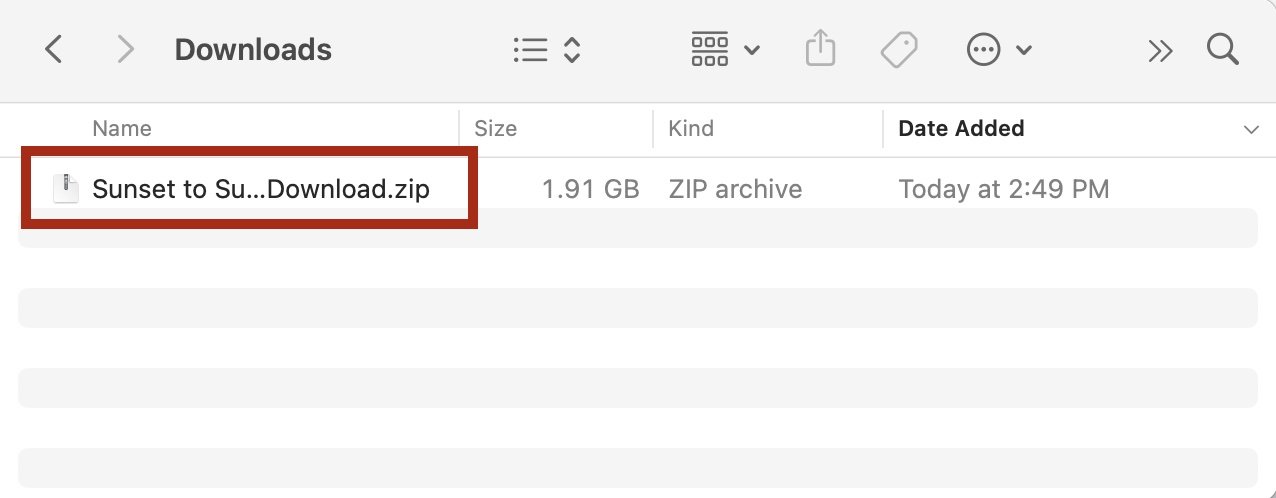Download Instructions
Mac & Windows Computers
Step 1: Download Files
After purchasing music on my site, you will immediately be presented with a download button after checkout. If you clicked away from that screen, no problem! You also received an email with your download link.
Because I am selling high quality, uncompressed music files on my site, please allow up to an hour for the download to complete. Once complete, you will see a .zip file in your downloads folder. Double-click this file and it will “uncompress” into a folder. You may need to click “extract files” on Windows.
Step 2: Add to your music library
If you do not already have iTunes installed on your computer, we recommend downloading it.
You can download iTunes for Windows/PC here: https://www.apple.com/itunes/ It is pre-installed on all Mac computers.
Simply drag the downloaded files into iTunes to add them to your library. My music downloads come with MP3 and WAV versions of each track.
WAV files are uncompressed and very high quality, however they do not come with cover art or artist information. We recommend adding the MP3 versions to your iTunes library first.
Step 3: Sync with other devices
If you have an iPhone, you can sync the downloaded music to your phone by plugging it in to your computer.
If you have an Android phone, please refer to your phone manufacturer’s instructions for syncing content to your device. Each manufacturer (e.g. Samsung, Google, Motorolla) has their own software for syncing content.
Mobile Devices
Due to the size of high-quality music files, we do not recommend downloading music purchased on the site to a mobile device.
If a mobile device is your only option, please not the disclaimers below:
iPhones / IOS Devices:
You must have the Files app installed on your device to access your downloads. Please visit the app store and download this app if you have not already done so.
When playing and browsing music files in the files app, you will not see cover art or artist information. You also cannot add these files to the music app on your phone. This must be done using a computer and the instructions above.
Icon of the Files app on IOS devices